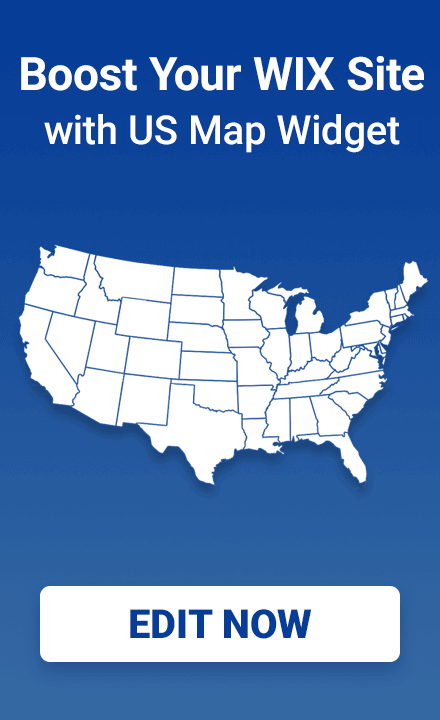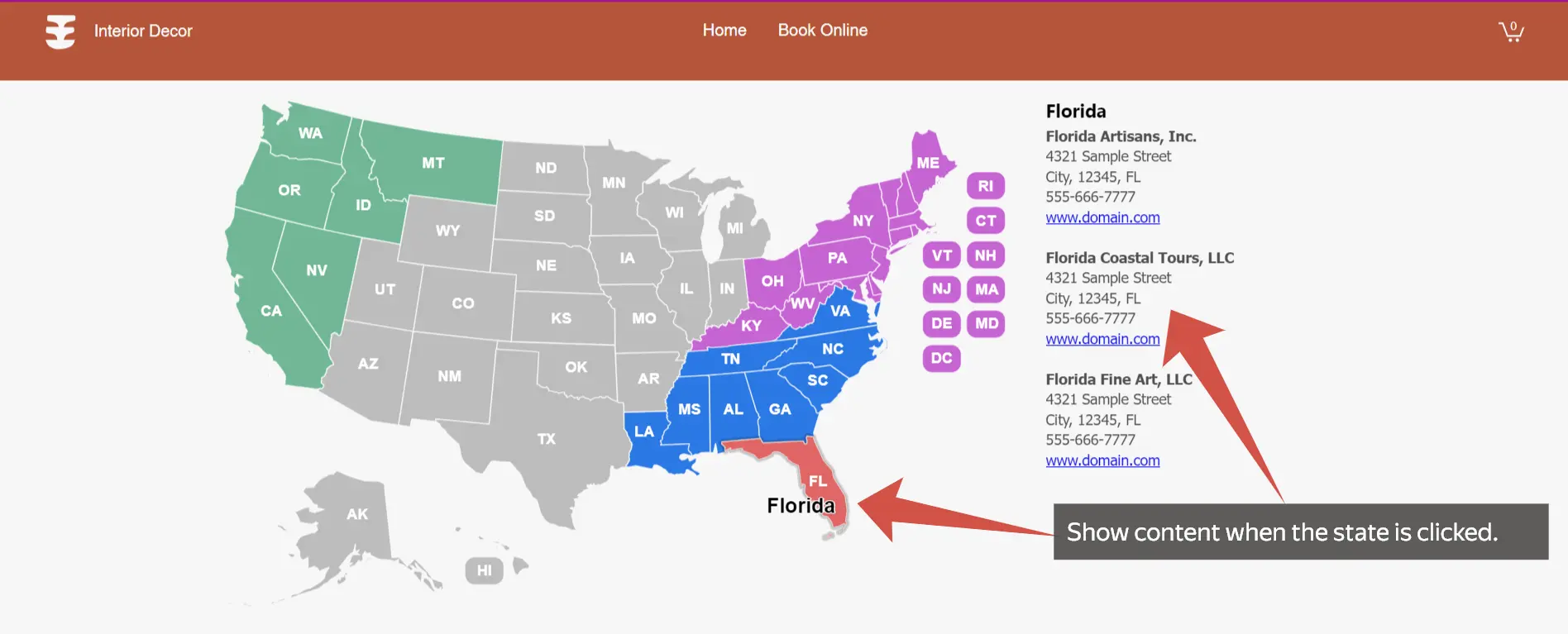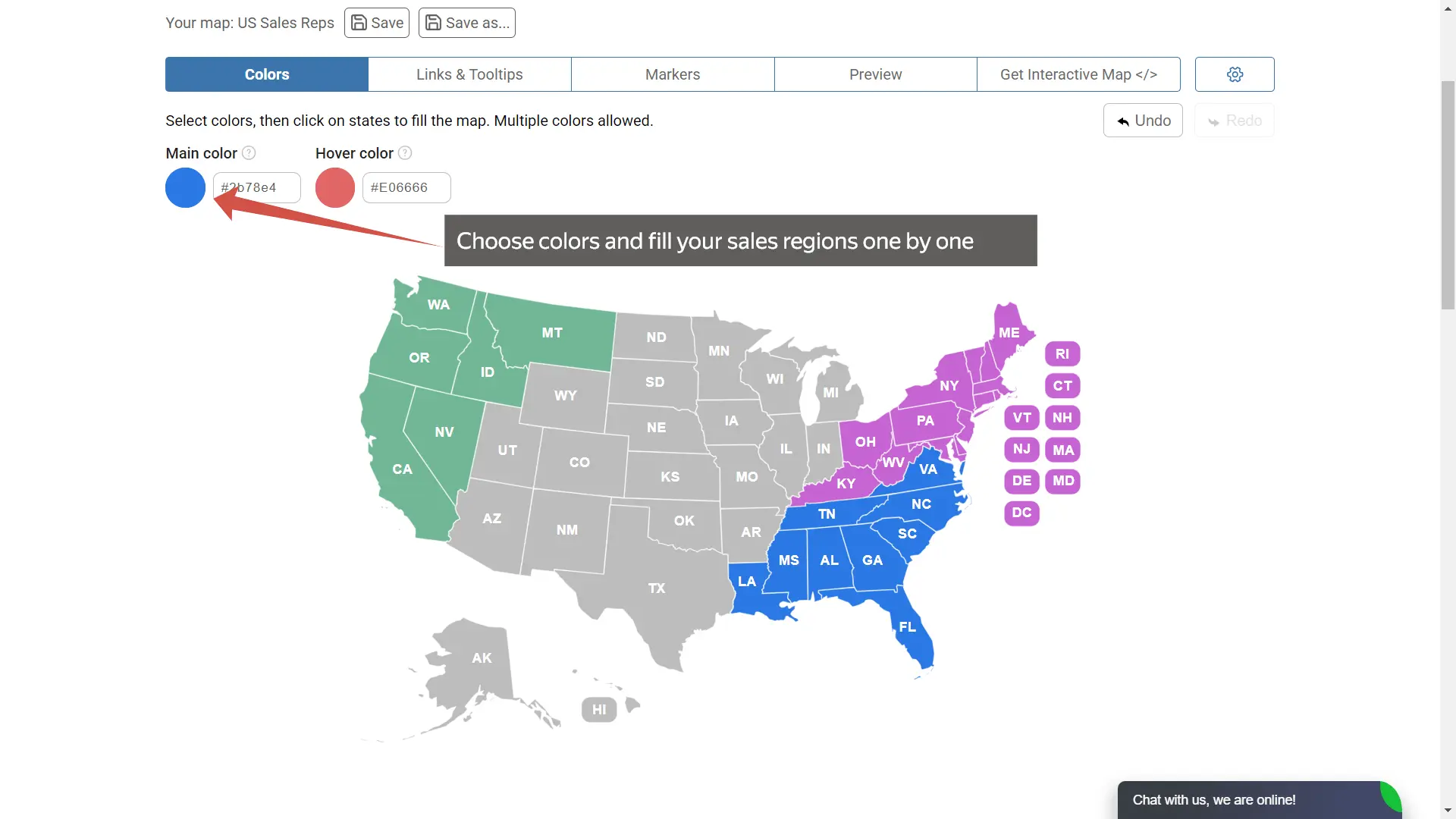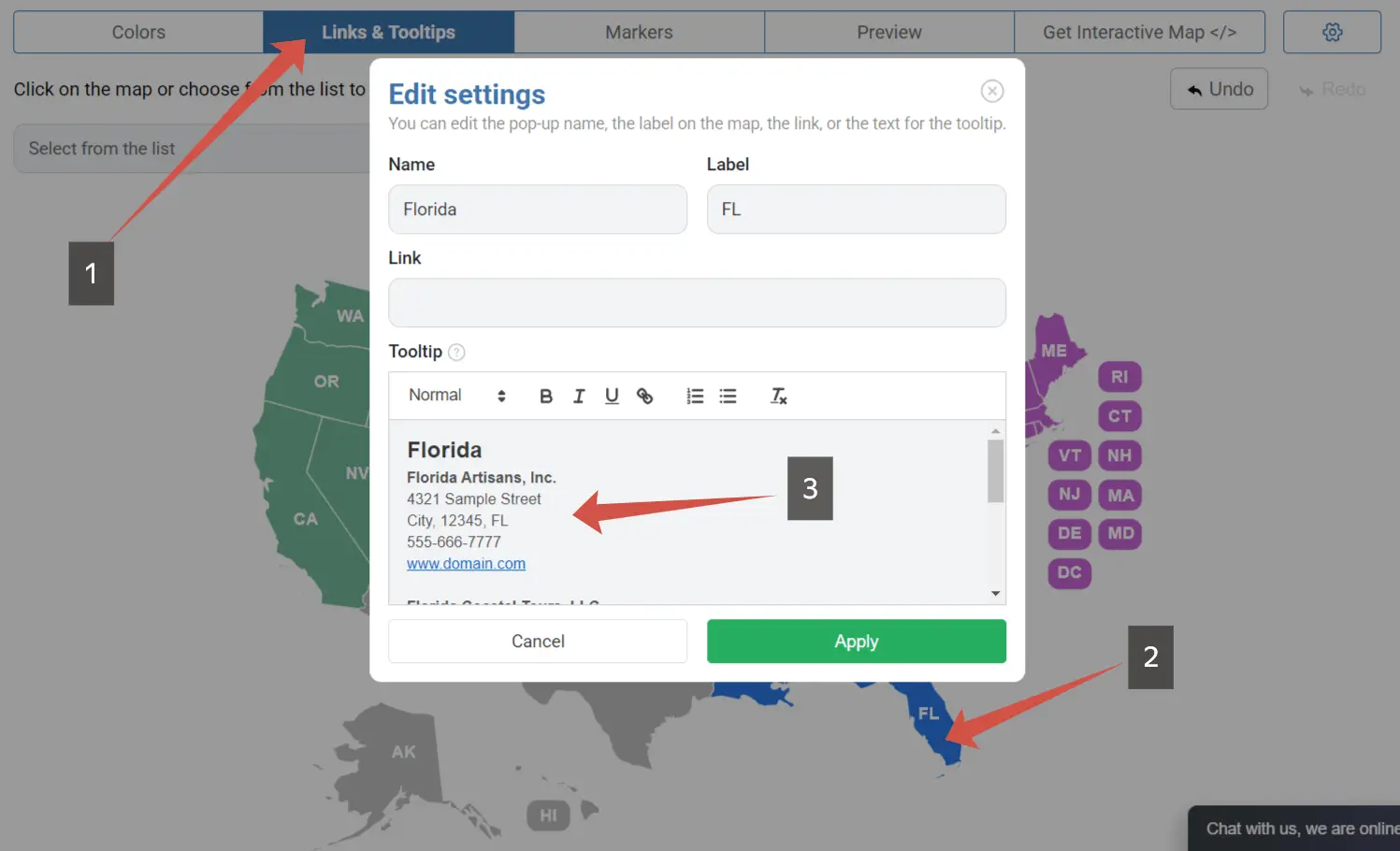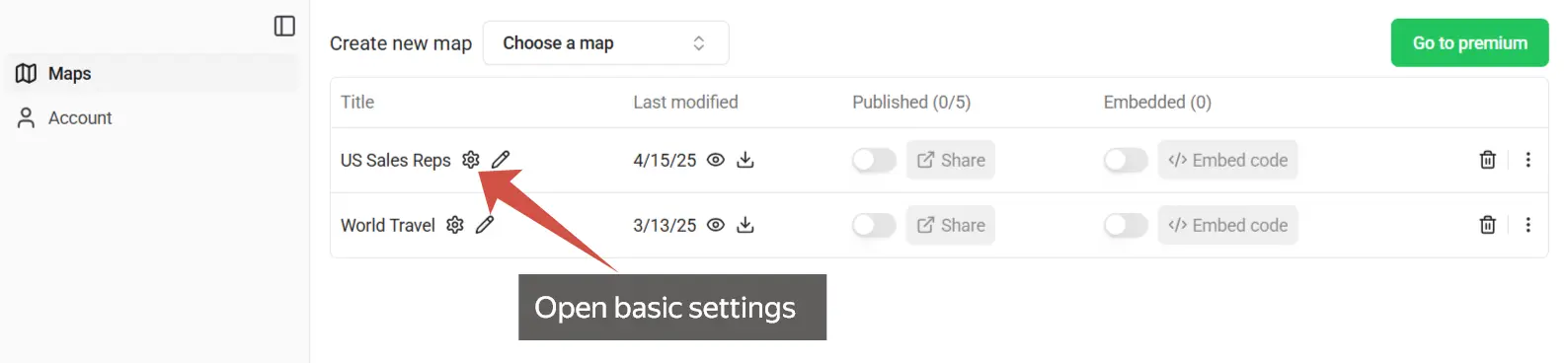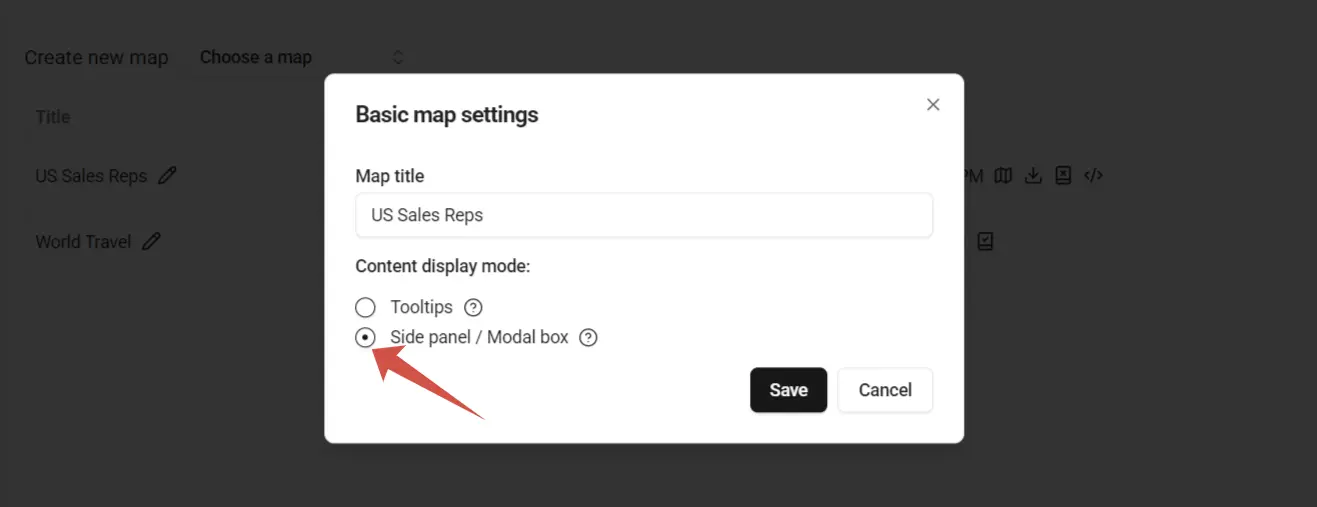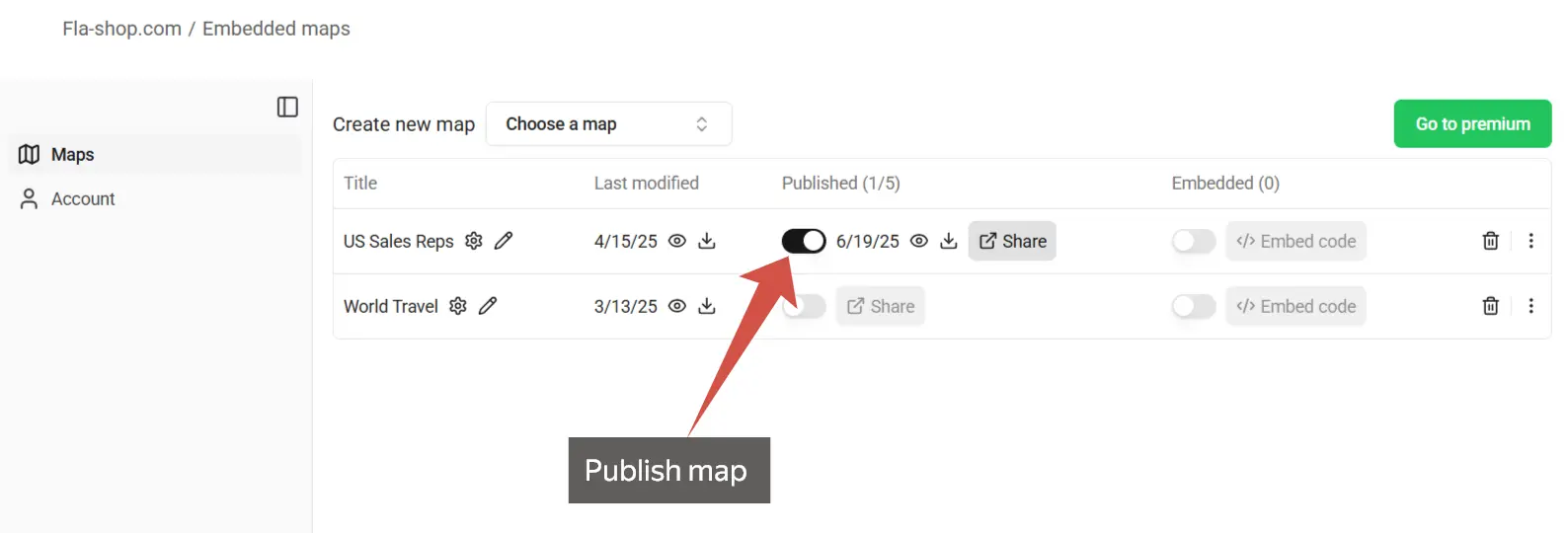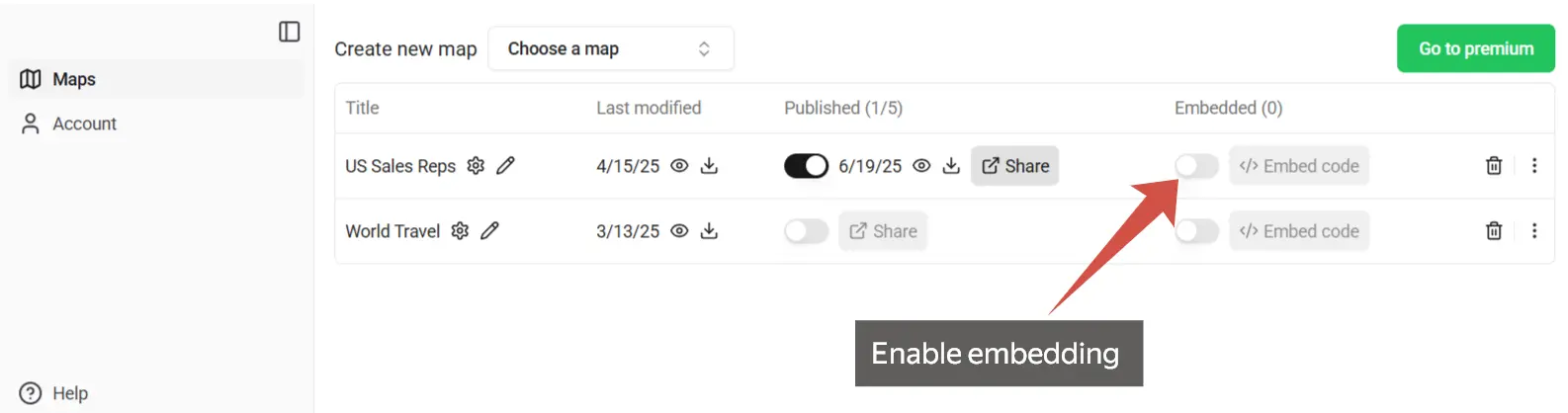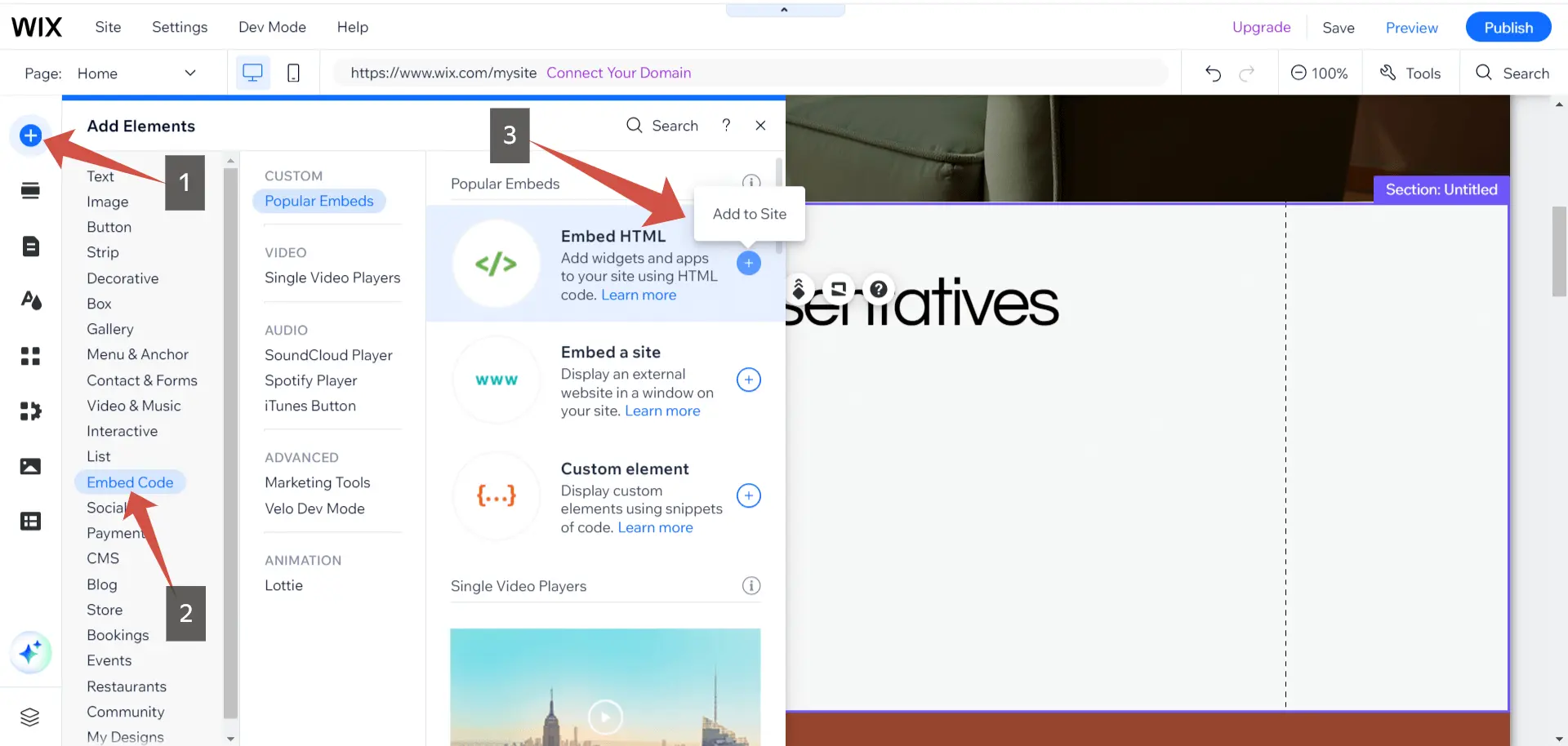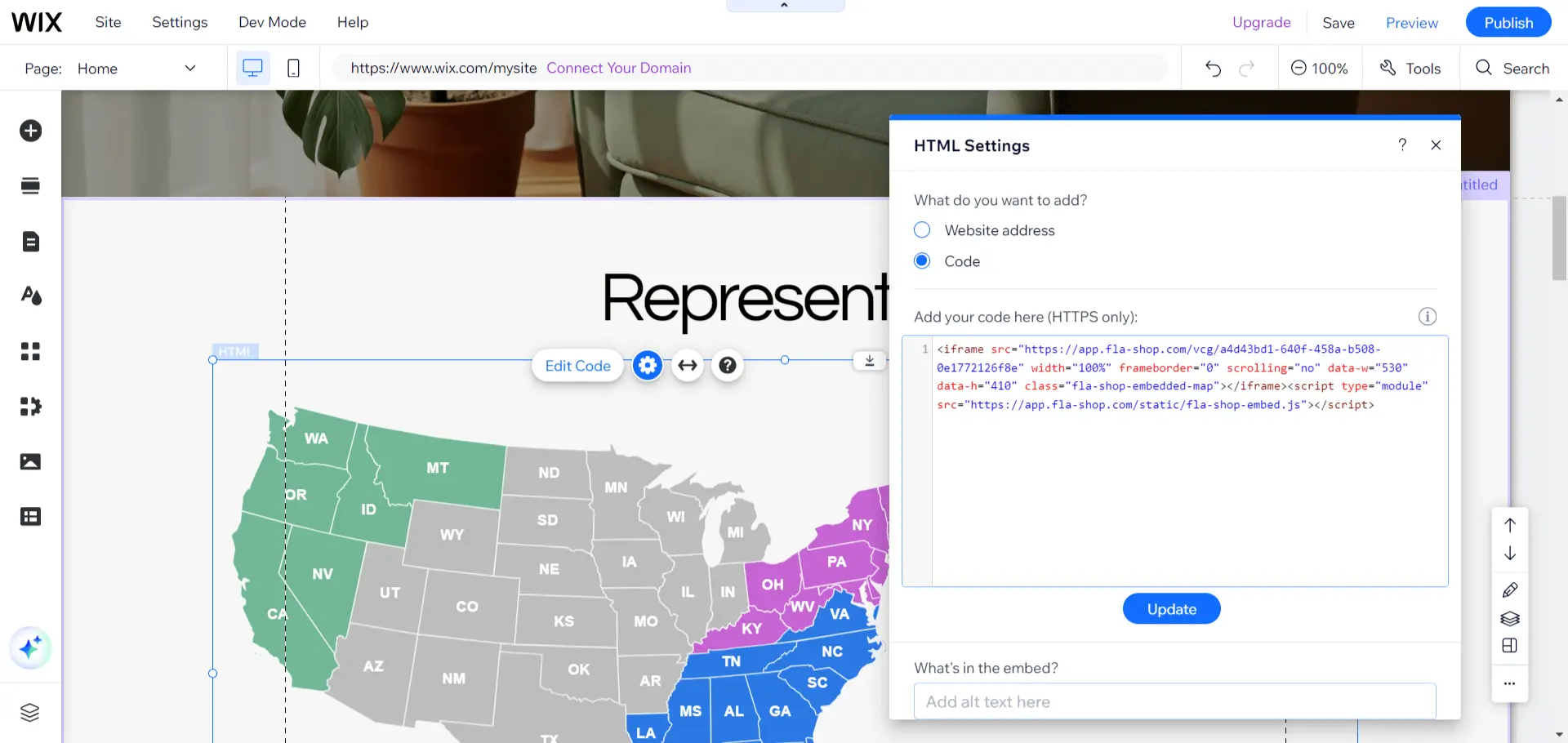How to Embed Interactive Maps in WIX
Embed interactive maps on your WIX website quickly and easily with Fla-shop Embedded Maps. This guide will show you how to customize a US map that displays distributor information on the right side when a state is clicked.
Table of contents
Introduction
Interactive maps are a powerful tool for showcasing distributor information and enhancing your WIX website. With Fla-shop Embedded Maps, you can add a fully interactive US map without any file uploads. When a visitor clicks a state, detailed distributor info appears in a sidebar on your site.
Step 1: Customize Your Map
Begin by creating a new US map in the editor. On the Colors tab, choose colors and click on states to fill the map.
On the Links&Tooltips tab, add distributor information for each state. By default, this information appears in tooltips (the next step explains how to switch to a sidebar display).
Save your map and go to your Dashboard.
Step 2: Publish Your Map
To prepare your map for embedding, follow these steps in your account dashboard:
Step 1: Click the gear icon next to your map name to open its basic settings.
Step 2: In the settings, switch the Display mode to Side panel if you want the region content to appear beside the map after clicking.
Step 3: Return to the dashboard and publish the map using the toggle in the Published column. This makes the map available for sharing and embedding.
Step 4: Enable embedding by switching the toggle in the Embedded column. Once enabled, the “Embed code” button becomes active.
After these steps, you can copy the code and insert it into your Wix site as described in the next section.
Step 3: Embed Your Map in WIX
Log in to your WIX account and open the website editor. Add an HTML embed element to the desired location on your page.
Paste your unique embed code into the element, then save and publish your site. Your interactive map, complete with distributor information on click, will now appear on your WIX website.
Conclusion
Fla-shop Embedded Maps offers an easy solution for adding interactive maps to your WIX website. Customize a US map, publish it from your Dashboard to generate an embed code, and insert it into your WIX editor. Enhance your site with engaging, interactive content today.