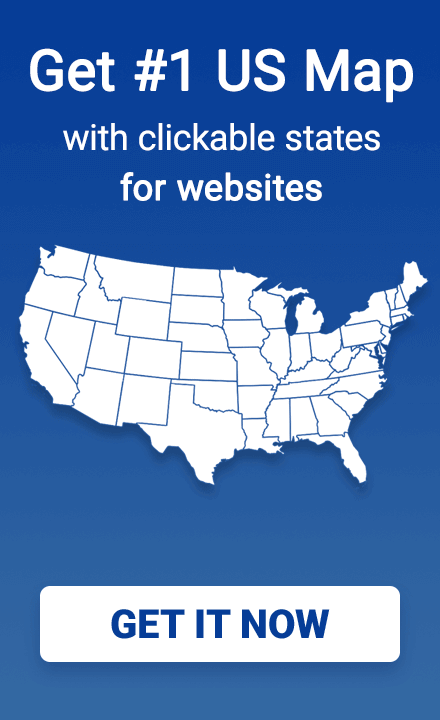How to Integrate Airtable with an Interactive US Map
Do you want to control an interactive US map using data from Airtable? In this guide, we'll show you how to link a JavaScript/CSS (HTML5) US map from Fla-shop.com with live data stored in Airtable, using state IDs for dynamic styling, labels, tooltips, and links.
You’ll get:
- A working demo map embedded in this article
- Airtable table to control colors and content
- Full source code (downloadable ZIP)
Live Demo
Airtable Table (Embed)
Below is the actual Airtable table powering this map. You can duplicate it and use your own API key:
How It Works
Step 1: Set Up Your Airtable Table
Create a table named "US Map Data" using Airtable with the following fields:
| Field Name | Type | Example |
|---|---|---|
| ID | Single line | st1, st2, ... |
| Name | Single line | California |
| Label | Single line | CA |
| Color | Single line | #FFCC00 |
| Hover Color | Single line | #FFA500 |
| Link | URL | https://... |
| Comment | Long text | Description |
| Image | Attachment or URL | https://... |
👉 You can duplicate this example table to get started faster:
US Map Data – Airtable Base (copyable)
Step 2: Download and Add the HTML5 Map Files
To get started, download the ready-to-use ZIP archive with the interactive US HTML5 map and demo integration files:
Unpack the archive and upload the contents to your web server or project directory. The key files include:
-
raphael.min.js– the SVG rendering engine -
map.js– the core script of the interactive map -
map.css– styles for the map and tooltips -
settings.js– contains the map configuration and default state data -
paths.js– vector shape definitions for each US state -
start-demo.html– an HTML example with full Airtable integration already included
You can use
start-demo.htmlas a starting point or copy relevant code into your own page.
Make sure all files are located in the same folder or properly referenced.
Step 3: Connect the Map to Your Airtable Table
To power the map with live data, we’ll fetch records from Airtable using their API and apply the values to states by ID. This allows you to control colors, tooltips, links, and more — all from your Airtable table.
Update the code below with your actual values:
YOUR_API_KEY— your Airtable API key (use a personal access token)YOUR_BASE_ID— the ID of your Airtable baseUS Map Data— the name of your table (you can keep this as is)
<!-- start Fla-shop.com HTML5 Map -->
<div id="map-container">
<div id="map-loader">Loading map data...</div>
</div>
<!-- Fla-shop map scripts -->
<script src="raphael.min.js"></script>
<script src="settings.js"></script>
<script src="paths.js"></script>
<script src="map.js"></script>
<link href="map.css" rel="stylesheet">
<!-- Airtable integration -->
<script>
const airtableApiKey = 'YOUR_API_KEY';
const airtableBaseId = 'YOUR_BASE_ID';
const airtableTableName = 'US Map Data';
async function fetchAirtableData() {
const url = `https://api.airtable.com/v0/${airtableBaseId}/${encodeURIComponent(airtableTableName)}?pageSize=100`;
const res = await fetch(url, {
headers: {
Authorization: `Bearer ${airtableApiKey}`
}
});
const data = await res.json();
return data.records;
}
function applyMapData(mapInstance, records) {
records.forEach(r => {
const id = r.fields['ID'];
if (!id || !map_cfg.map_data[id]) return;
mapInstance.setStateAttr(id, {
...(r.fields['Name'] && { name: r.fields['Name'] }),
...(r.fields['Label'] && { shortname: r.fields['Label'] }),
...(r.fields['Color'] && { color: r.fields['Color'] }),
...(r.fields['Hover Color'] && { colorOver: r.fields['Hover Color'] }),
...(r.fields['Link'] && { link: r.fields['Link'] }),
...(r.fields['Comment'] && { comment: r.fields['Comment'] }),
...(r.fields['Image'] && { image: r.fields['Image'] })
});
});
}
// Draw map and load Airtable data
const map = new FlaMap(map_cfg);
map.drawOnDomReady('map-container', async function (mapInstance) {
try {
const records = await fetchAirtableData();
applyMapData(mapInstance, records);
} catch (e) {
console.error('Airtable error:', e);
document.getElementById('map-loader').textContent = 'Failed to load data.';
} finally {
document.getElementById('map-loader').style.display = 'none';
}
});
</script>
<!-- end HTML5 Map -->
Conclusion
Integrating your interactive US HTML5 map with Airtable allows you to manage map content visually — no coding required. Whether you're updating state colors, links, or tooltips, everything can be controlled from a simple spreadsheet. This setup is ideal for non-developers, marketers, and teams that want a flexible, low-maintenance solution for data-driven maps.