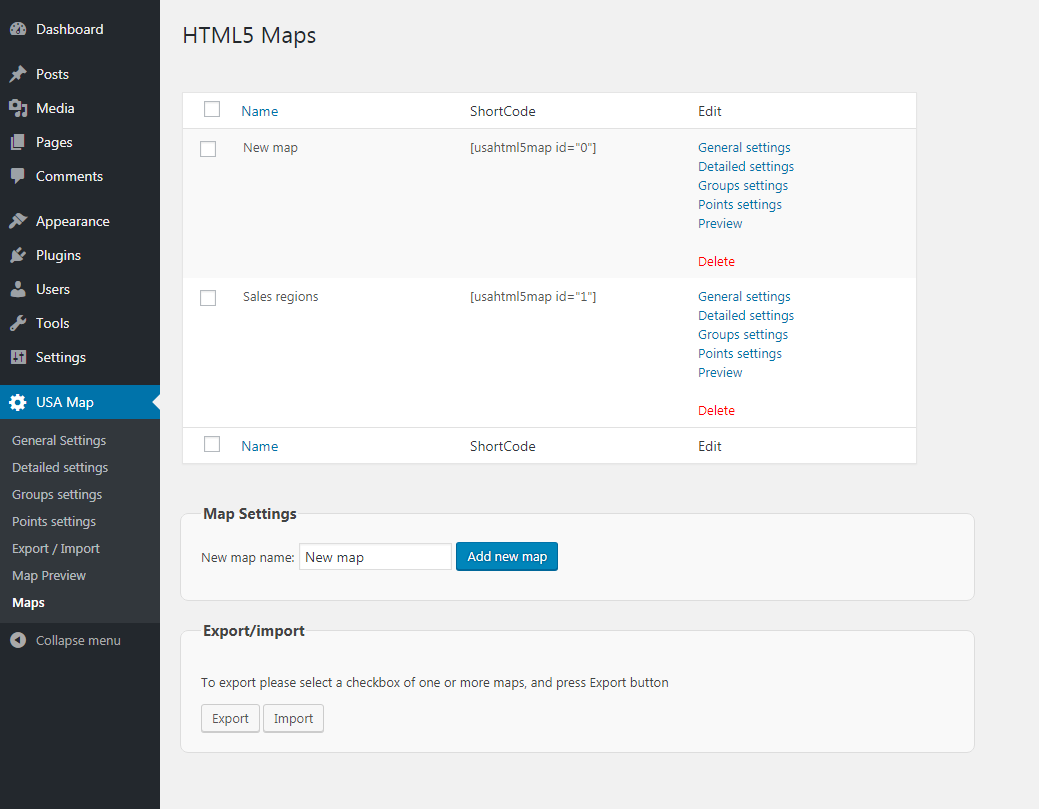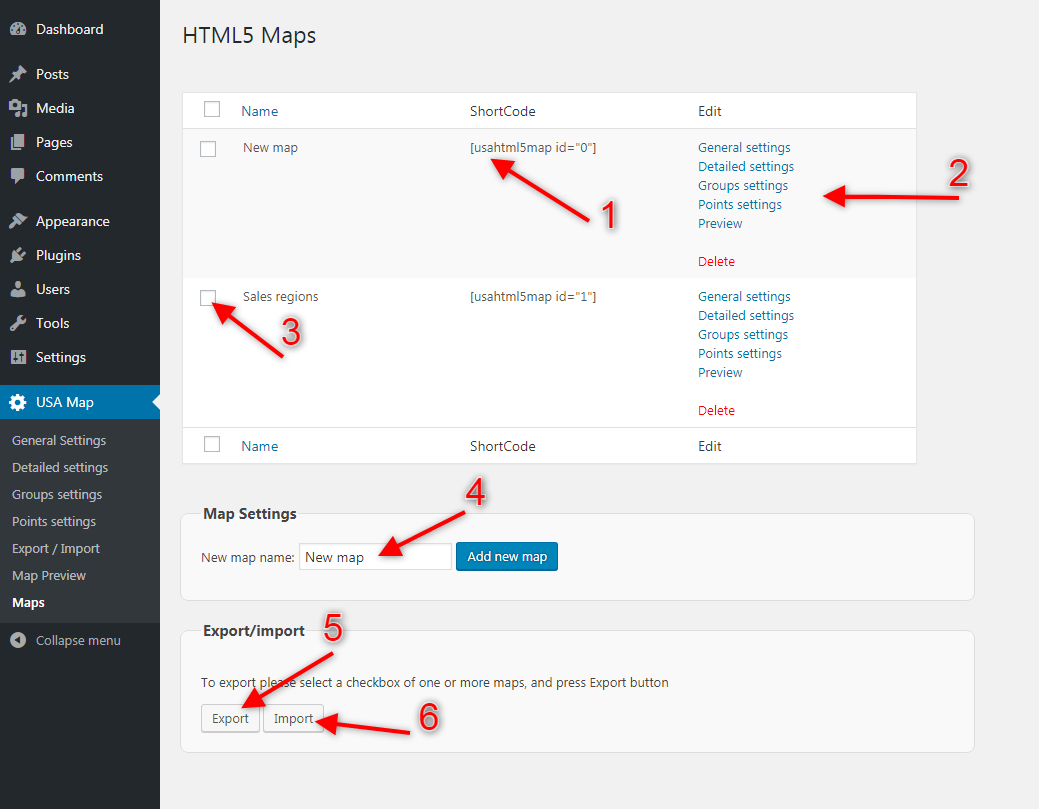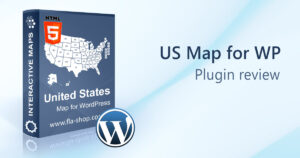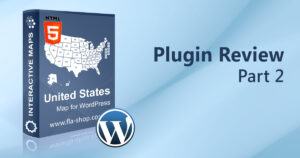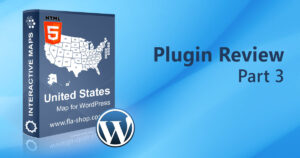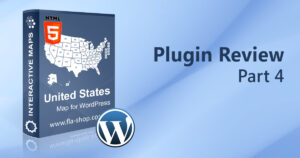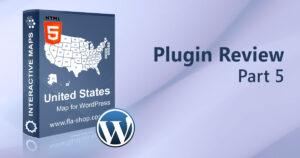The “Maps” section (Maps Dashboard) shows a list of created maps, shortcodes to insert, and links to go to the settings.
To clarify, you can open this page by selecting the “Maps” link at the left menu of the WordPress administrator dashboard.
The “Maps” section allows:
- creating the new map;
- managing the settings of any existing maps;
- deleting the map.
Also, this section allows making the settings backup or import/export.
[1] Shortcode
[2] Links to manage the settings. Please note that the “Delete” link will delete the map permanently. This can’t be undone.
[3] This checkbox can be used while importing/exporting settings. For this reason, if you need to export the definite map, select the checkbox and then press the “Export” button.
[4] New map. Firstly, enter the name of the new map and press the “Add new map” button. If necessary, you can change the map name in the “General settings” section.
[5] “Export” button. You can export the map settings from the JSON file. Also, you can select all the maps from the list below and press the “Export” button, which creates one JSON file with all settings.
Moreover, you can use this helpful option for:
- settings backup;
- transfer the map to the production server;
- copying the map;
- transfer the map settings to the production server.
By the way, the description of all these manipulations you can find in the next post…
[6] “Import” button. If you already have the JSON file with maps/maps settings, so you can use this button to upload maps into the plugin.
What’s next?
So, in the next posts, we will continue our comprehensive review of the Interactive map WordPress plugin from Fla-shop.com. Stay tuned!
Try United States map for WordPress for free