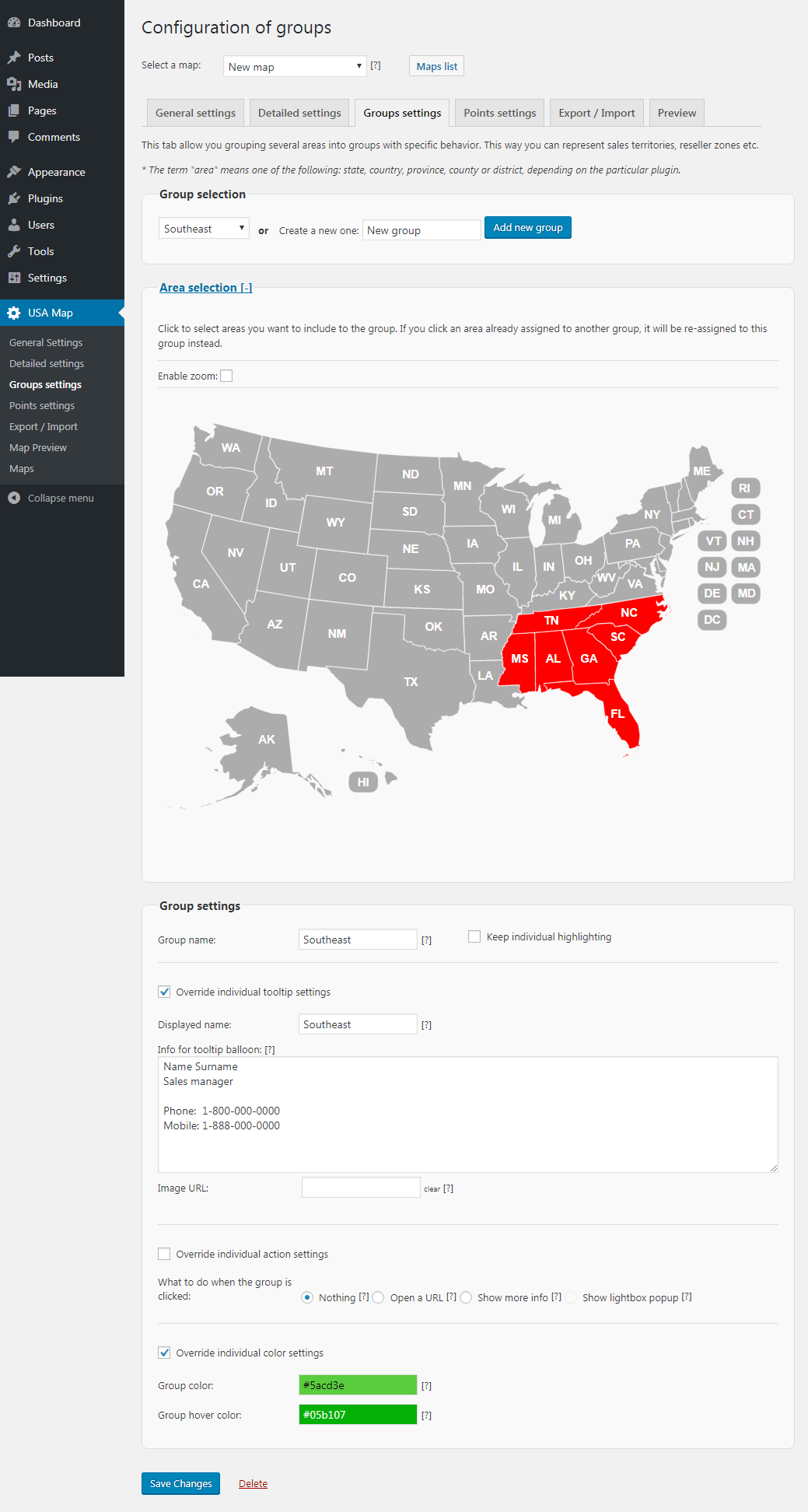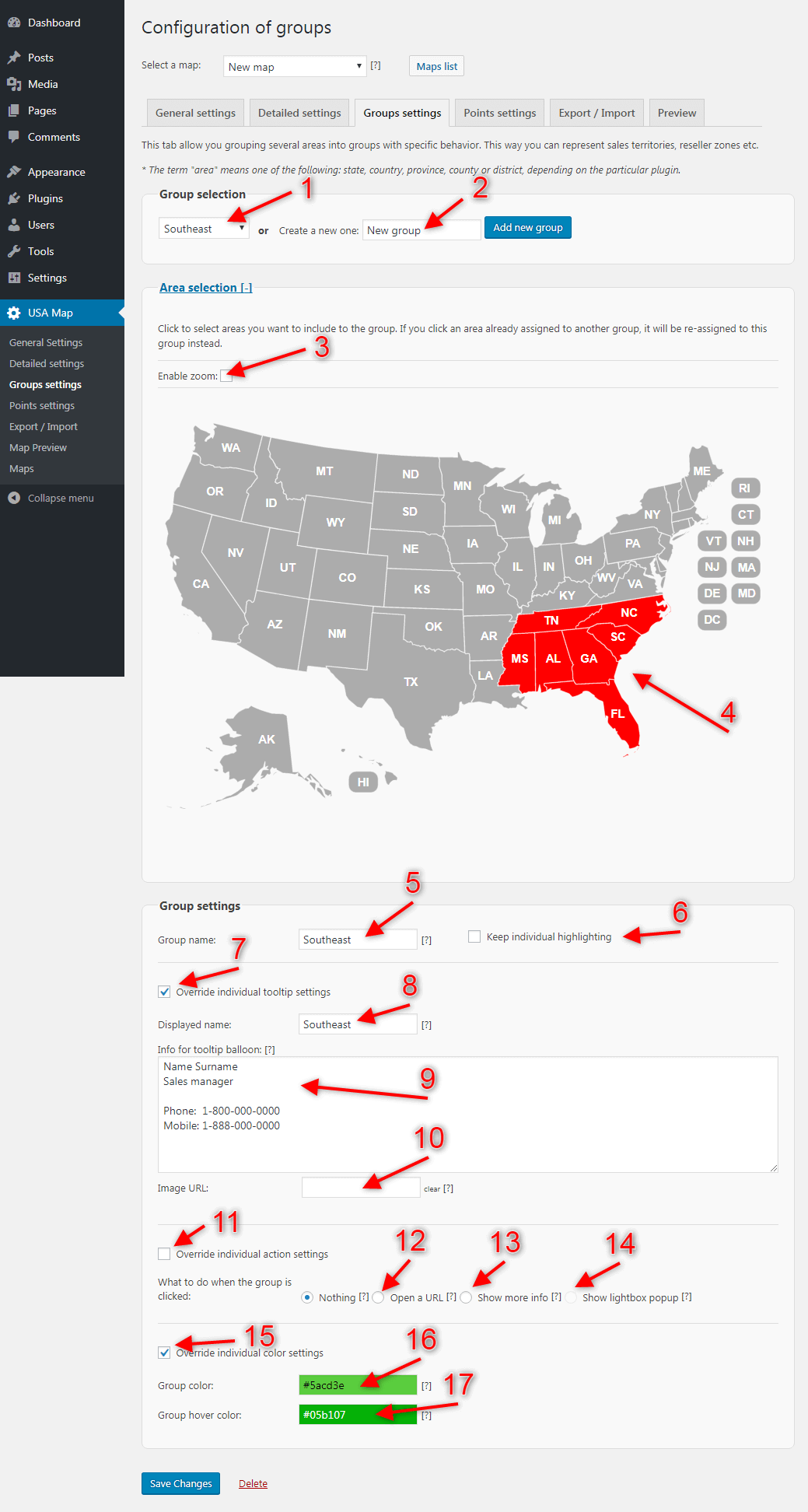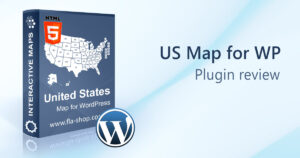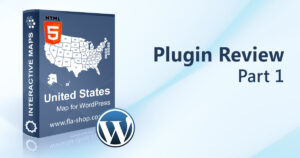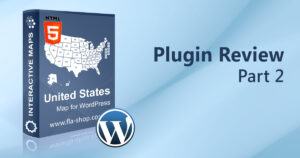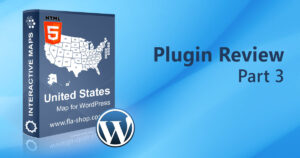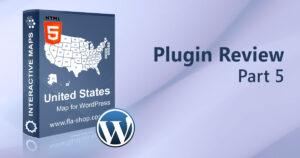In detail, you can open the “Configuration of groups” section by selecting the “Groups settings” tab at the WordPress administrator dashboard menu on the left side of the screen.
So, for your convenience, we made a screenshot of this section with a comprehensive review of its fields as well as of the checkboxes:
Group selection
So, this section allows selecting an existing group to change its options or create a new group.
[1] – Select an existing group with this list.
[2] – here you can create a new group. Please note, that when you install the plugin for the first time, you have no groups, and only the “Create a new group” input field will be available.
Area selection
At the same time, this section allows you to select the states that will belong to the new group. Select any number of the states you want and after that configure the group settings in the next section.
[3] “Enable zoom” – check this checkbox if you want to zoom the map while selecting the states into the group.
[4] – here we show the states selected for the group.
Group settings
This section manages the selected group settings.
[5] “Group name” – sets up the group name.
[6] “Keep individual highlighting” – after checking this checkbox, it enables an individual highlighting for each state in the group.
[7] “Override individual tooltip settings” – check this checkbox if you want to override individual settings for each separate state tooltip.
[8] “Displayed name” – sets up the displayed name for the group.
[9] “Info for tooltip balloon” – here you can set up the additional info for the group tooltip balloon. It appears when the user hovers the mouse button over the group.
[10] “Image URL” – sets up the URL for the group icon image.
[11] “Override individual action settings” – when you configure the separate states (as it was described earlier), you may have chosen an action when the user clicks on the state. After checking this checkbox, all these actions will be overwritten by the selected action for the group.
Group action subsection
This subsection manages the action after clicking on the group.
[12] “Nothing” – nothing will happen after clicking.
[13] “Open an URL” – by choosing this group you open the selected URL.
[14] “Show more info” – when the user clicks on the group, the tooltip balloon with additional info will be displayed.
[15] “Show lightbox popup” – when the user clicks on the group, the lightbox popup will be displayed. Please note, that for displaying the lightbox popup you need to install the “Popup builder” WordPress plugin.
Color settings subsection
This subsection manages the group color settings.
[15] “Override individual color settings” – overrides the individual color settings for each state.
[16] “Group color” – sets up the color for the group.
[17] “Group hover color” – sets up the color when the user hovers the mouse cursor over the group.
Conclusion
To sum up, Grouping is a powerful feature of the US WordPress plugin from Fla-shop.com and we hope that it will be useful for you.
Try United States map for WordPress for free